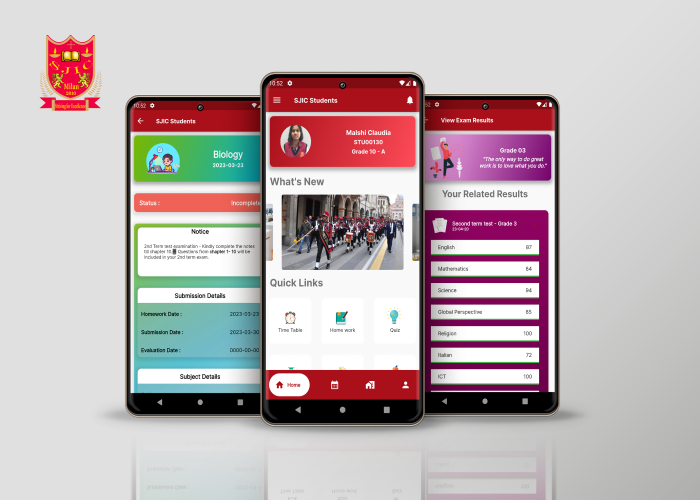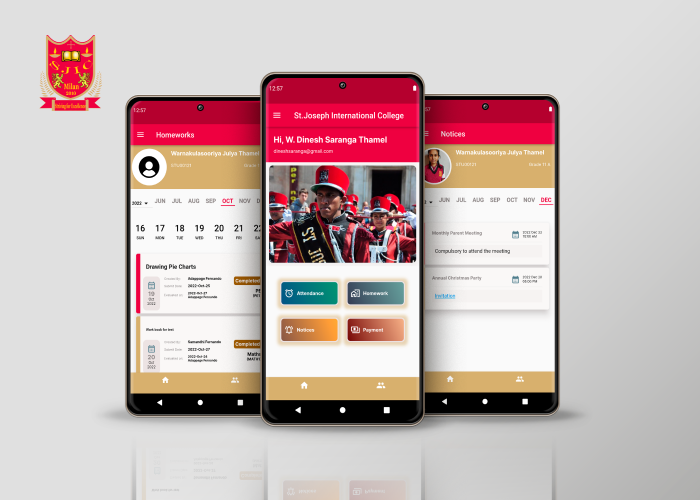Download Apps
- Home
- Download Apps
Introducing the SJIC Teacher App, your dedicated tool for streamlined classroom management and effective communication within the St. Joseph's International College community in Milan.The SJIC Teacher App provides educators with a comprehensive set of features, ensuring efficient classroom management and fostering a productive learning environment.
Download Instruction
Step 1: Download and Install the App
Open the App Store on your iOS device or Google Play Store on your Android device.
In the search bar, type "SJIC Teacher" and press Enter.
Look for the SJIC Teacher app in the search results.
Click the "Install" or "Get" button to download and install the app on your device.
If you can't find it on the app store:
Visit the St. Joseph International School website at https://www.stjosephinternational.com/.
Go to the "Download App" section.
Follow the provided instructions to download and install the app on your device.
Step 2: Logging In
Launch the SJIC Teacher app:
Enter the credentials provided to you by your school.
Using the SJIC Teacher App:
The SJIC Teacher app is designed for managing classroom activities, including homework assignments, quizzes, attendance, and more. You can create and manage content for your students.
Follow the app's interface and options to create and manage class schedules, homework assignments, quizzes, attendance records, lesson plans, syllabus, and other activities.
SJIC Student App, your comprehensive Learning Management System (LMS) companion designed exclusively for St. Joseph's International College in Milan. The SJIC Student App empowers students by providing instant access to essential academic information anytime, anywhere. Seamlessly integrated with the LMS web application.
Download Instruction
Step 1: Download and Install the App
Open the App Store on your iOS device or Google Play Store on your Android device.
In the search bar, type "SJIC Student" and press Enter.
Look for the SJIC Student app in the search results.
Click the "Install" or "Get" button to download and install the app on your device.
If you can't find it on the app store:
Visit the St. Joseph International School website at https://www.stjosephinternational.com/.
Go to the "Download App" section.
Follow the provided instructions to download and install the app on your device.
Step 2: Logging In
Launch the SJIC Student app:
Enter the credentials given to you by your school administration.
If you don't have your credentials or forgot your password, contact the school administration for assistance.
Using the SJIC Student App:
Timetable:
In the app, go to the "Timetable" section.
You can view your class timetable.
Homework:
Navigate to the "Homework" section.
You'll see a list of active homework assignments by subject.
Click on a homework assignment to see details, instructions, attachments, and submission dates.
To submit homework, click the "Upload" button and choose to attach a file or take a picture using your camera.
Quiz:
Go to the "Quiz" section.
If there are quizzes available for your class, click on the desired quiz.
Complete the quiz within the specified time.
Attendance:
Access the "Attendance" section to view your attendance records, including check-in and check-out times.
Parents can view and receive notifications of their students' activities via this app. The app is working parallel with the LMS web application.